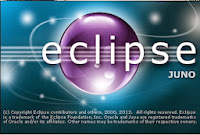 |
| Keyboard Shortcuts for Eclipse |
While working with different projects I found few keyboard
shortcuts which are significantly time saver and smart enough to perform
certain task. These shortcuts let me finish my task faster or say get my things
done fast/efficient and neatly.
It is very obvious from developer perspective that using
mouse during coding is not comfortable and using keyboard shortcuts to perform
mouse events can save time and improve productivity.
Here is list of few shortcuts:
#Note: Am not
including general purpose shortcuts like cut, copy, paste, select all etc.
ShortCut
|
What it Does
|
F3
|
Open Declaration
|
CTRL + SPACE
|
Auto Complete
|
CTRL + B
|
Build All
|
CTRL + D
|
Delete current Line
|
CTRL + E
|
Open/navigate to specific
file which already open - Switch Editor
|
CTRL + F
|
Find/Replace
|
CTRL + G
|
Search for declaration in
Workspace (after highlighting a word)
|
CTRL + H
|
Perform Different type of
Search like Task Search/ Java Search/ JavaScript Search/ Plugin Search
|
CTRL + I
|
Correct Indentation of
the code (mostly used for neat and clear display of code)
|
CTRL + K
|
Incremental find for
selected word in the file
|
CTRL + L
|
Jump/Go to Line Number
|
CTRL + M
|
Toggling of current
window to Full screen(maximized) and its original size.
|
CTRL + N
|
Create New Content wizard
|
CTRL + O
|
Quick show for inherited
members
|
CTRL + Q
|
Last Edit Location
|
CTRL + T
|
Open/show super type of Hierarchy
|
CTRL + W
|
Close current Editor
|
CTRL + .
|
Next Annotation
|
CTRL + ,
|
Previous Annotation
|
CTRL + Right Arrow ()
|
Forward (works when
working two or more than two file and back is already pressed)
|
CTRL + Left Arrow ()
|
Back (works when working
two or more than two file)
|
CTRL + SHIFT + F
|
Format
|
CTRL + SHIFT + R
|
Open Resource
|
CTRL + SHIFT + I
|
Inspect (Evaluate an
expression while in debug mode)
|
CTRL + SHIFT + P
|
Find matching brace
|
CTRL + SHIFT + L
|
Key Assist / open a
preference page
|
Advance
Tip:
Double clicking to the immediate right of an
opening or closing brace selects all the code between them.






Nice. Thanks for sharing :)
ReplyDeleteYou might want to add “CTRL + Mouse Left Click” -> Go to Method declaration
very useful information Anshul and Samarth. thanks for sharing :)
ReplyDelete